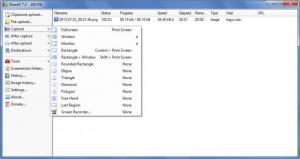ShareX
12.4.1
Size: 4.89 MB
Downloads: 4937
Platform: Windows (All Versions)
The functionality ShareX puts at your disposal can be divided into two categories: before and after the capture. Before the capture, you can choose one of several capture modes: full screen, window, rectangle, triangle, screen recorder, and more. And then you can choose what happens after the capture: add watermarks, add borders, save images to files, annotate images, upload images to the web, and more. So to sum it up, with ShareX you can capture whatever is displayed on the screen and then you can annotate, save, and upload the image (over 25 different hosting services are supported).
Little time and effort will be spent on getting ShareX up and running on your PC. That is because you will have to go through a simple installation process. Start by downloading a small installer, go ahead and run the installer, and then quickly go through the setup wizard that is presented on the screen. Before you know it you will have ShareX up and running on your Windows-powered machine.
The ShareX interface is divided into two panels. The main one, the one to the right, displays all the screenshots you took. The one to the left lists all the features the application has to offer and allows you to customize the application’s behavior. You will see the following entries in the panel to the left:
Clipboard upload – upload whatever is copied to the clipboard.
File upload – manually select a file and upload it.
Capture – choose to capture the whole screen, a certain region, a specific window, or choose to make a video recording and save it as a GIF animation.
After capture – choose if you want the screenshot to be saved locally, to be uploaded to the web, to be watermarked, annotated, printed, copied to the clipboard, and more.
After upload – copy URLs to the clipboard, use the URL shortener, send URLs via email, post URLs to a social network.
Destinations – there are more than 25 different hosting services to choose from.
Tools – hash check and screen color picker.
Screenshots folder – open the folder where the screenshots were saved.
Image history – view the last 100 screenshots you took.
Settings – play with multiple ShareX options.
About – see what ShareX version you’re on.
Donate – if you enjoy using ShareX click this button and make a donation.
There’s a lot to like about ShareX: it captures anything you want, it allows you to annotate screenshots, it provides support for many hosting services, and it is free.
Pros
Installing ShareX on a Windows-powered machine is a simple matter. You will very quickly figure out the interface. There are many options to play with and set things up just the way you like them. Use ShareX to capture screenshots, edit them, save them locally, and upload them to the web. ShareX is free software (consider making a donation).
Cons
None that I could think of.
ShareX
12.4.1
Download
ShareX Awards

ShareX Editor’s Review Rating
ShareX has been reviewed by George Norman on 26 Jul 2013. Based on the user interface, features and complexity, Findmysoft has rated ShareX 5 out of 5 stars, naming it Essential